How-To: Creating or editing Knowledge content with the GPT extension
Proceed as follows to create content with the GPT extension.
- Open the tree.
- Select an element via the context menu Enable edit mode.
- Open an existing text or add a new one.
-
Select the Generate content function in the right sidebar.
The dialog for editing and generating content with GPT support opens in the left-hand window area.
-
Create an instruction for the AI:
- Formulate a task for the AI in the form of a prompt in the Own instructions field and confirm with Send request to AI.
- Apply the quick prompts to the text or a marked text passage in the text.
The generated text suggestion is displayed at Preview. You can find out how to optimize the prompt through your formulation in the FAQ. -
Copy the text to the desired position in the text.
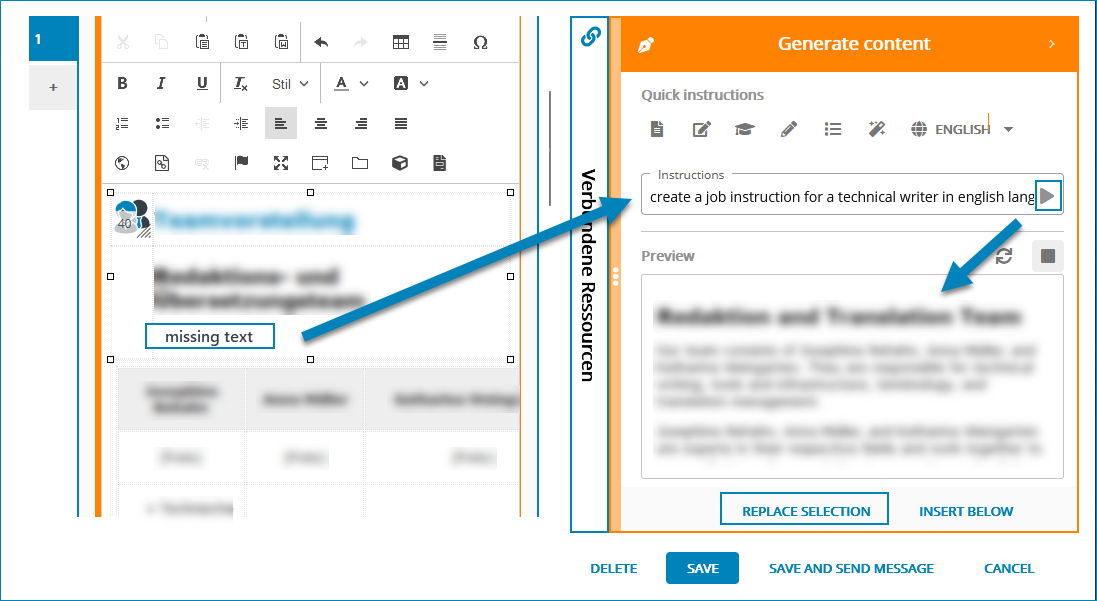
- Replace a selected text passage in your text using Replace selection.
- Create a new paragraph below the selected text passage via Insert below.
-
Select and edit the text in the text manually or with the help of the suggested quick prompts and transfer the changes back into your text.
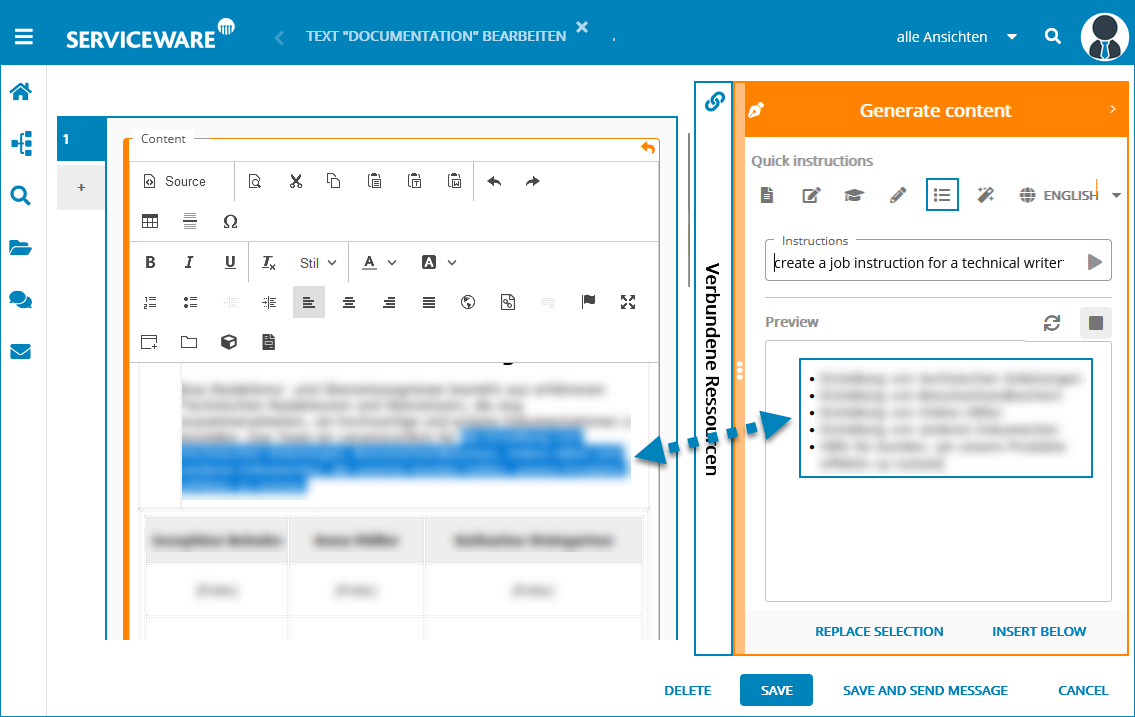
-
Finally, you have the following options:
- Delete the text; the deletion must be confirmed via a further dialog.
- Save and close the text.
- You can send a message to user groups about the text via Save and send message.
- Cancel the edits to the text, the changes are not saved.
