Suggestions
Each user can submit suggestions for texts. This enables editors to receive suggestions on how to improve content quickly.
Tip: The possibility to create text suggestions depends on whether the function has been released by the Knowledge administration.
Editorial team members can add suggestions or edit existing ones using the Suggestion icon in the action bar. If open suggestions exist, the number of open suggestions is displayed next to the Suggestion icon.
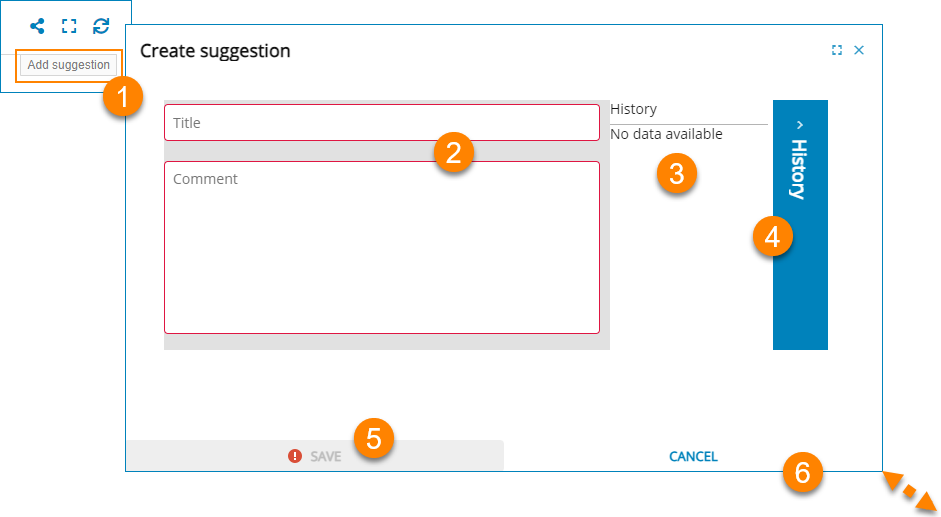
| (1) | Button to open the suggestion dialog. | (2) | Input fields for suggestions |
| (3) | History of suggestions for the current text | (4) | Open and close the history display |
| (5) | Closing the dialog with or without saving | (6) | Changing the size of the dialog |
Search suggestions
Suggestions must have the status Open or In progress. Suggestions with the status Closed can no longer be edited.
-
Switch to via the navigation menu.
You will receive a content list with all suggestions of texts that you can edit.
-
Select a text. You have several options to find suggestions in an extensive list:
- Use the filter function.
- Sort the content list by status.
- Search the list using keywords.
- Select the desired text.
