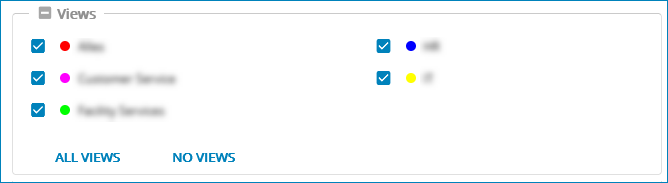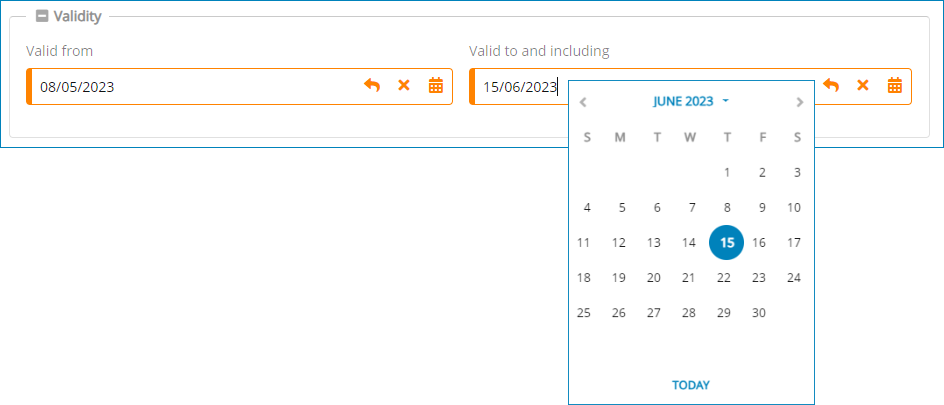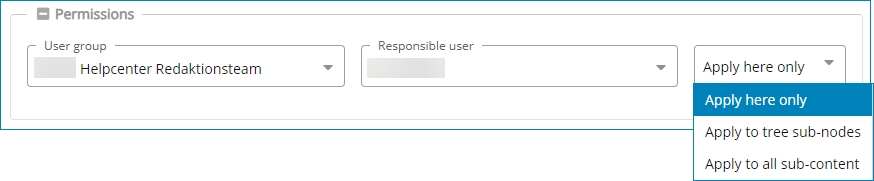Branches
The tree in Serviceware Knowledge allows content to be grouped by topic.
The contents are not stored in a folder structure arranged thematically by the
branches, rather they are assigned to one or more branches. The branches leading to
a knowledge content form the path to a knowledge content.
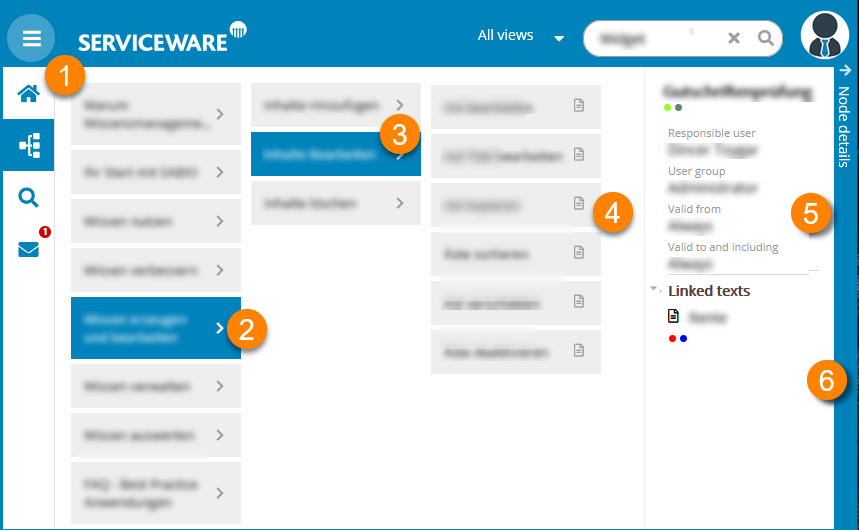
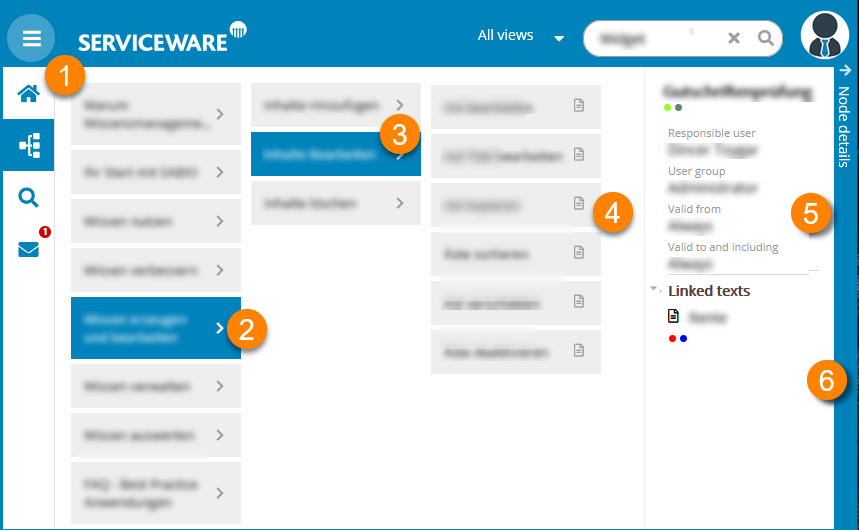
| (1) | Tree | (2) | 1. Tree level |
| (3) | Branch | (4) | Sub-branch |
| (5) | Information on the selected branch and linked texts | (6) | Expanding and collapsing the bar with branch details |
The branch can be used to control the views, validity and write permissions for the associated texts and files. In addition, a branch and thus also the contents linked to it can be made Inactive. If a new branch is created on an existing one, it firstly inherits the properties of the 1 level of the tree. 1st level of the tree
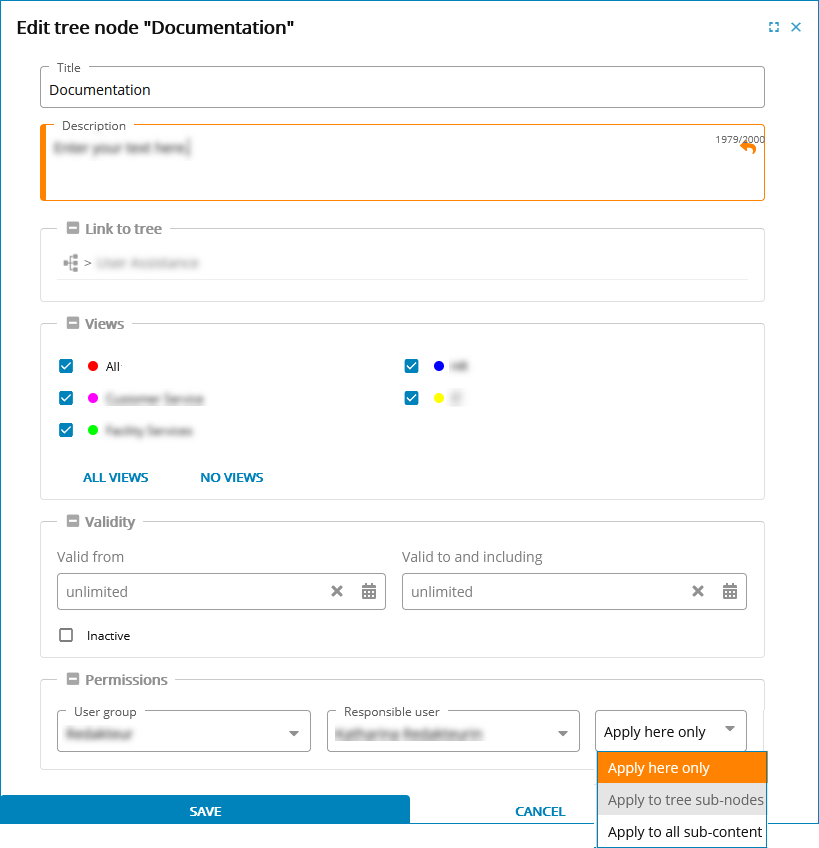
- Language
- Optional
- Title
- Required field
- Description
- Optional
- Paths
- Paths under which the text should be displayed in the tree. You can specify multiple paths in which case the String will appear under multiple branches.
- Views
- Selection of views under which the current text should be visible:
- Validity
- Beginning and end of the validity of the text. Values can be entered either manually or using the calendar function.
- Inactive
- The branch and all texts and documents linked to it are deactivated.
- Write permission
- Assignment User group and Responsible user via the corresponding drop-down list.