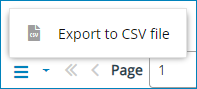Lexicon
Lexicon entries describe terms and their synonyms that have been defined within the company.
A search without synonyms helps the editors to find texts that contains an unwanted term.
Tip: This function is activated by Knowledge support on customer request. Editorial team members must be given appropriate permissions to create and edit.
Lexicon entries consist of the following parameters:
- Prefered term
- Fixed term from the knowledge context that you define or for which you want to specify synonyms.
- Note
- Additions to term or synonym – for example, the subject reference.
- Definition
- Definition of the term in the knowledge context.
- Synonym
- Synonyms to the preferred term. Synonyms are also displayed in the search results when searching for the preferred term.
Adding a lexicon entry
To create a new Lexicon entries, proceed as follows:
- Open via the navigation menu.
- Select Lexicon entries via the Add menu.
-
Edit the parameter in the dialog Lexicon entries as follows:
- Name the preferred term in Prefered term.
- Enter Note.
- Enter the definition of the term that applies in your field of knowledge.
- Add synonyms.
- Provide notes for the synonyms, such as a product association or a valid knowledge area.
- Save the lexicon entry.
Editing a lexicon entry
To edit an existing lexicon entry, proceed as follows:
- Open via the navigation menu.
- From existing lexicon entries, open the one you want to edit.
- Select Edit from the action bar:
- Edit the parameter im dialog wie im section Editing a lexicon entry beschrieben.
- Save the lexicon entry.
Deleting a lexicon entry
To remove an entry from the Lexicon, proceed as follows:
- Open via the navigation menu.
- From existing lexicon entries, open the one you want to edit.
- In the action bar, select Delete.
- Confirm the deletion in the dialog.
Lexicon export
Proceed as follows to export the lexicon in a .csv file:
- Open via the navigation menu.
- Open the navigation menu in the footer.
-
Select Export to CSV file.