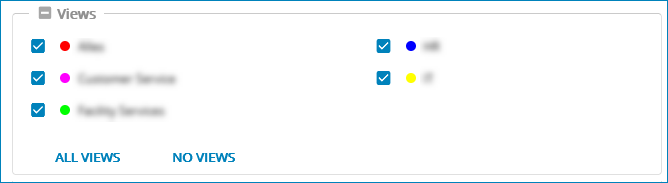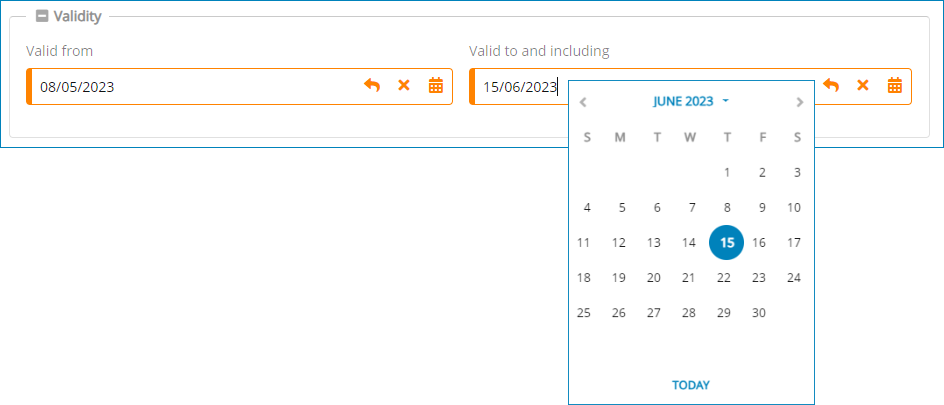Templates
Templates facilitate the creation and standardization of frequently used layouts.
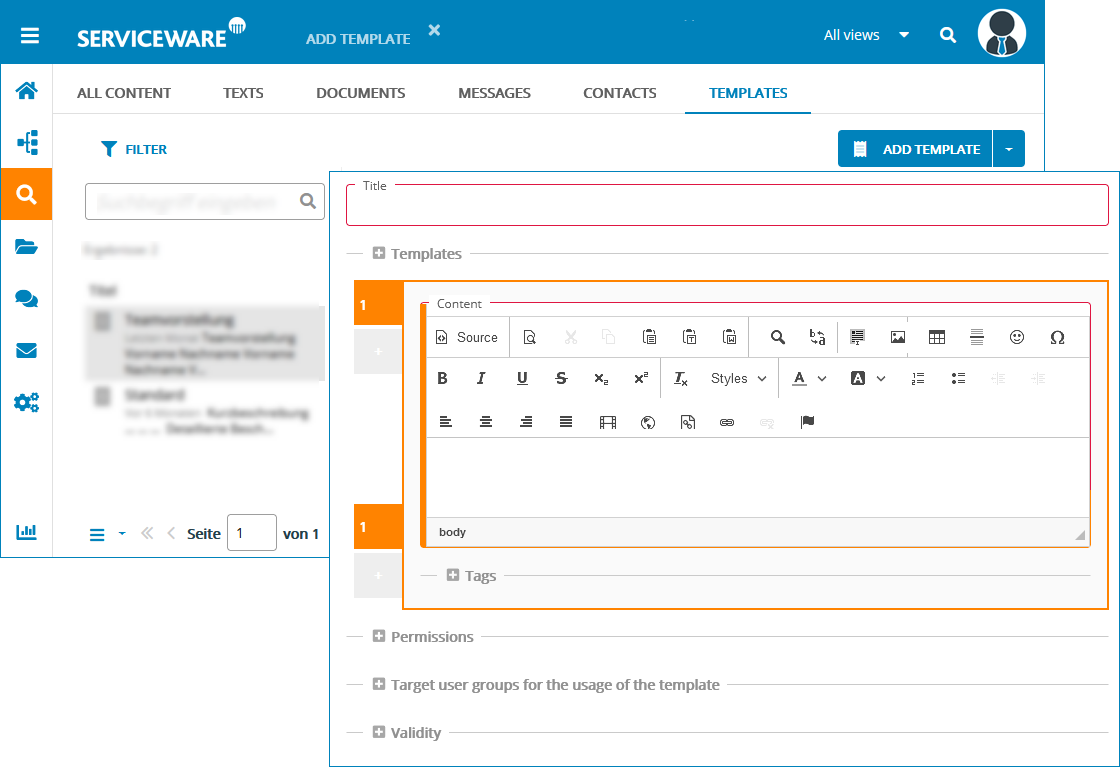
A template for texts contains the following parameters:
- Title
- Title that provides clear information will be displayed later in the drop-down list of templates for editors.
- Template
- Design the text template as described in the Texts section.
- Write permission
- Assignment User group and Responsible user via the corresponding drop-down list.
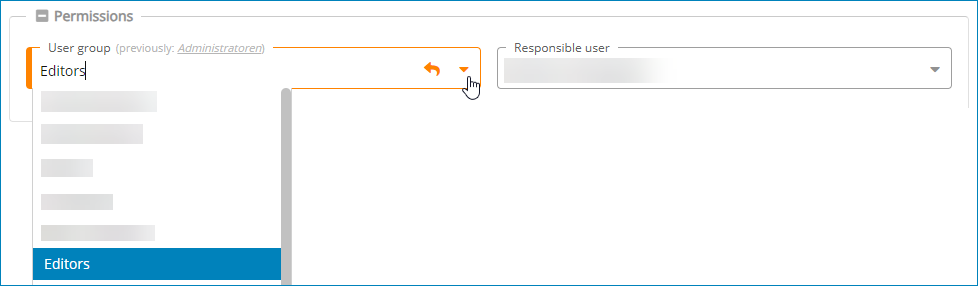
. - Views
- Selection of views under which the current text should be visible:
- Validity
- Beginning and end of the validity of the text. Values can be entered either manually or using the calendar function.
Create from template
To create a template, proceed as follows.
- Open the search function via the navigation menu.
- Switch to the Template tab.
- Select a Add template from the Add menu of the function.
- Give the template a clarifying title. The title is later displayed for editorial members in the drop-down list for templates.
- Design a template text as described in the Texts section.
- Define the Write permission, the specification of Validity is optional.
- Save the template.