Filter function
Serviceware Knowledge has the possibility to filter result lists.
Note: The filter selection may vary depending on the selected tab and the user's permissions.
Applying filters to result lists
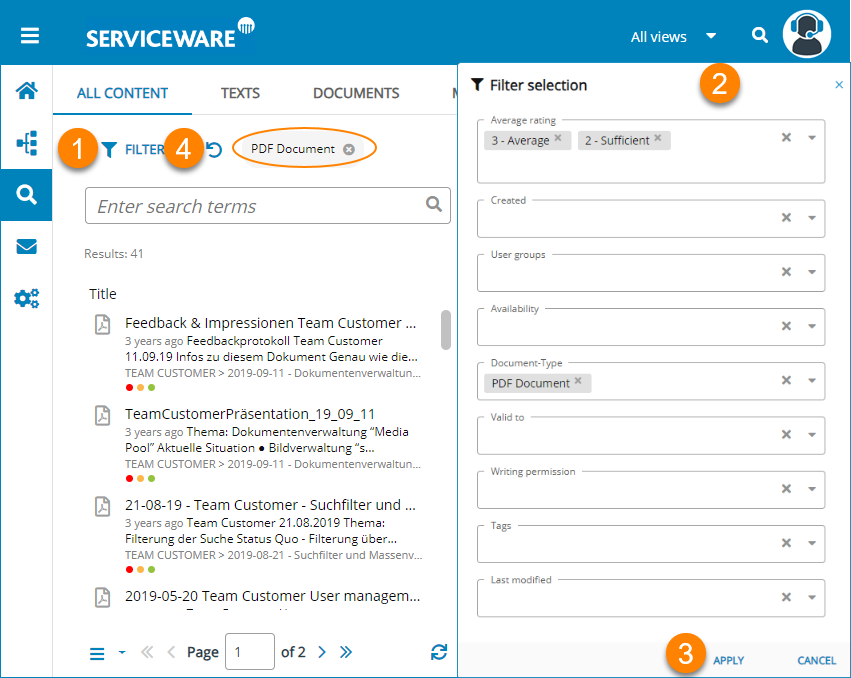
Filters are available in all user interfaces that display result lists. This applies to the hit lists in the start menu and in the search function. Messages can also be filtered.
-
Select filter in the upper area of the file list window.
A window with the filter selection appears in the left part of the screen.
-
Select the desired filters using the corresponding drop-down list for each filter.
The number of possible results is displayed at the bottom next to the Apply button.
-
When you have selected all filters, confirm your selection by Apply.
The file list is filtered in accordance with the desired criteria. The applied filters are displayed next to the filter button.
- Remove all filters using the Remove filter button next to the filter button. Remove individual filters via the X next to the respective filter.
Filter functions
| Product | |
| Text type | You can choose according to different file types, for example release notes. |
| Tutorial | |
| Area within the product | |
| Tag |
All tags of the texts that the user is allowed to see based on views and write permissions are listed. It is possible to filter by multiple tags at the same time. The filtering is combined with OR, so that at least one of the tags must appear in the text, but not necessarily all those that have been selected. |
| File type | |
| Rating | If the rating function is enabled, you can view texts with a specific rating. You can select ratings from 1–5 or no rating. Multiple selection is possible, the selected terms are linked with OR. |
| Created | From the drop-down list, select the period in which the text was created. |
| Changed | From the drop-down list, select the period (older than) in which the text was last changed. |
