Content list
In all tabs, the content list is located in the left-hand side of the screen.
The content list may contain the results of a search or filtering process, all the content of the selected tab, or content specified by the editor.
The contents of the content list can be narrowed down by entering Search terms in the field at the top of the list or by selecting Filters.
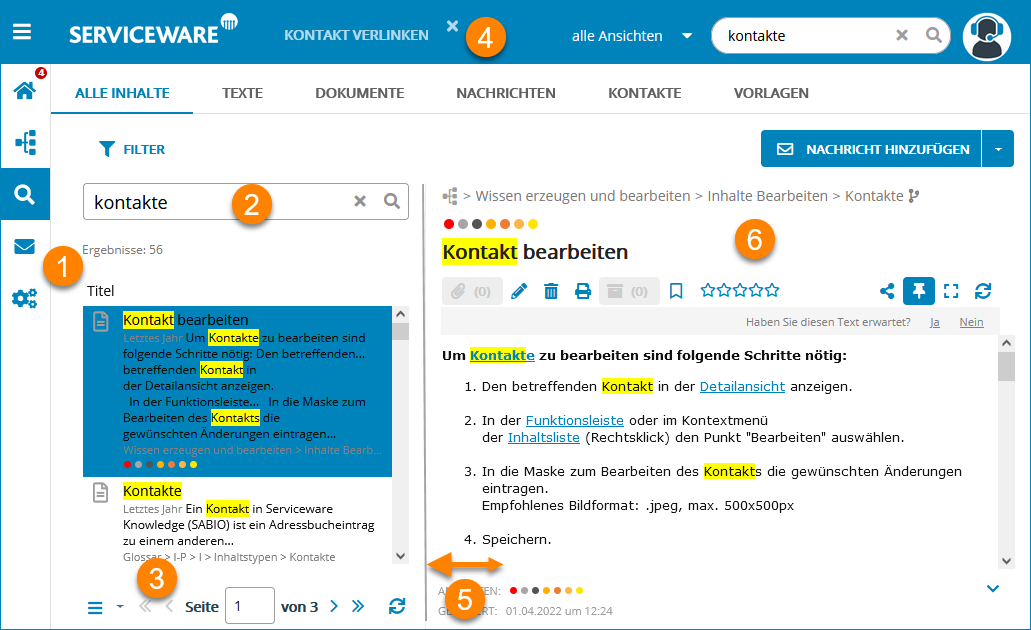
| (1) | Content list in list format with icon for content type, title, read text, creation date, path, and views | (2) | Filter function to reduce the number of hits in the content list |
| (3) | Number of pages with search hits and navigation option | (4) | Display of open content in the top bar |
| (5) | Expand and collapse content list | Content area with full text and action bar |
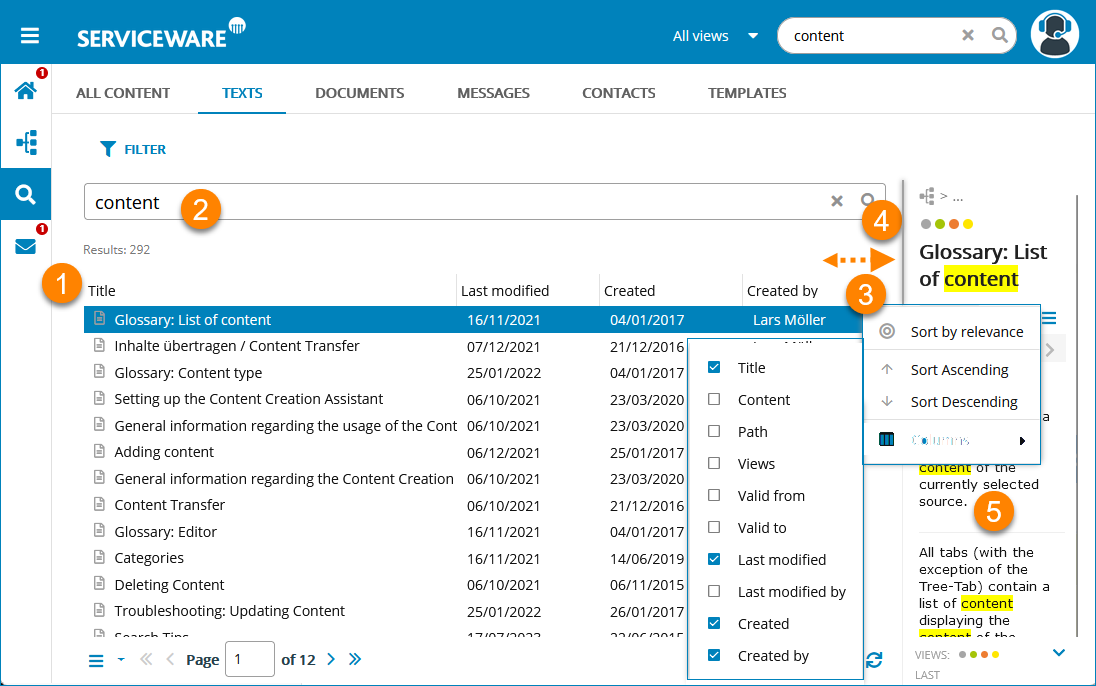
| (1) | Enlarged content list in table form | (2) | Filter function to reduce the number of hits in the content list |
| (3) | Number of pages with search hits and navigation option | (4) | Context menu for table column selection and sorting |
| (5) | Reducing and expanding the content list | (6) | Reduced detail area |
In the title bar, an arrow appears at the end of each column when you hover the cursor over it to open a menu. The menu allows additional table columns to be selected or deselected. There is a possibility to sort the search results in ascending or descending order according to the corresponding parameter. You can also sort the content list by relevance if you have created the content list using the search function.
The page number and the number of available search results pages are located at the bottom of the list.
