Tree
The available knowledge is arranged in a tree.
Searching for information using the structure of the tree with branches and sub-branches is particularly useful when the exact content category, and tags are not known.
Navigation in the tree is done using the mouse. Hovering the cursor over a tree node makes the sub-branche become visible. Follow the tree to the information page you are looking for. The path along the selected branches is highlighted in color.
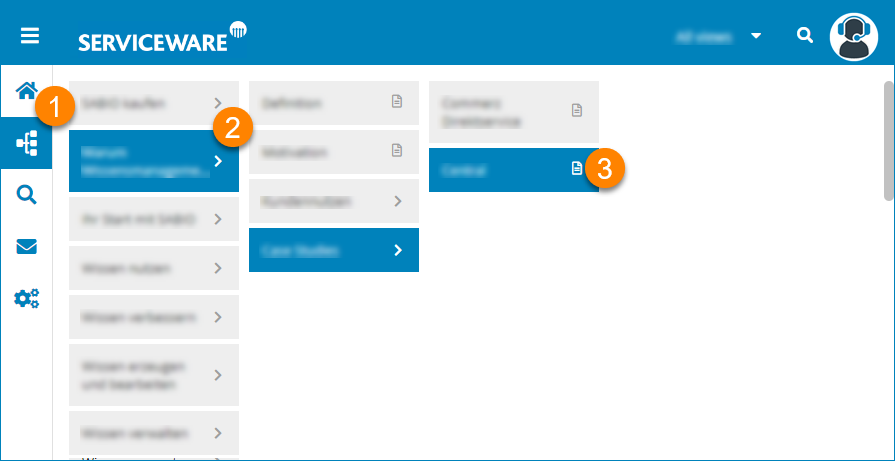
On the sub-branches there is content in the form of texts and files. The content is highlighted by means of a page icon.
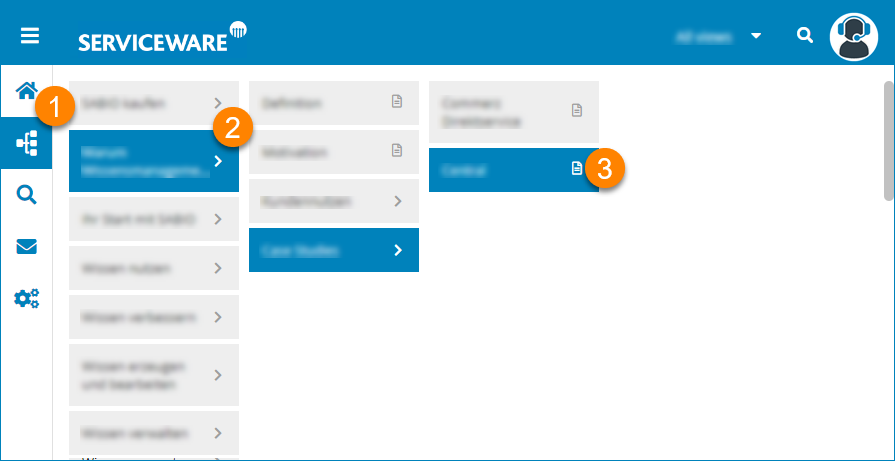
| (1) | Tree icon: Start the navigation | (2) | Arrow right: Branching to sub-branches |
| (3) | Page icon: At the end of the tree are the texts |
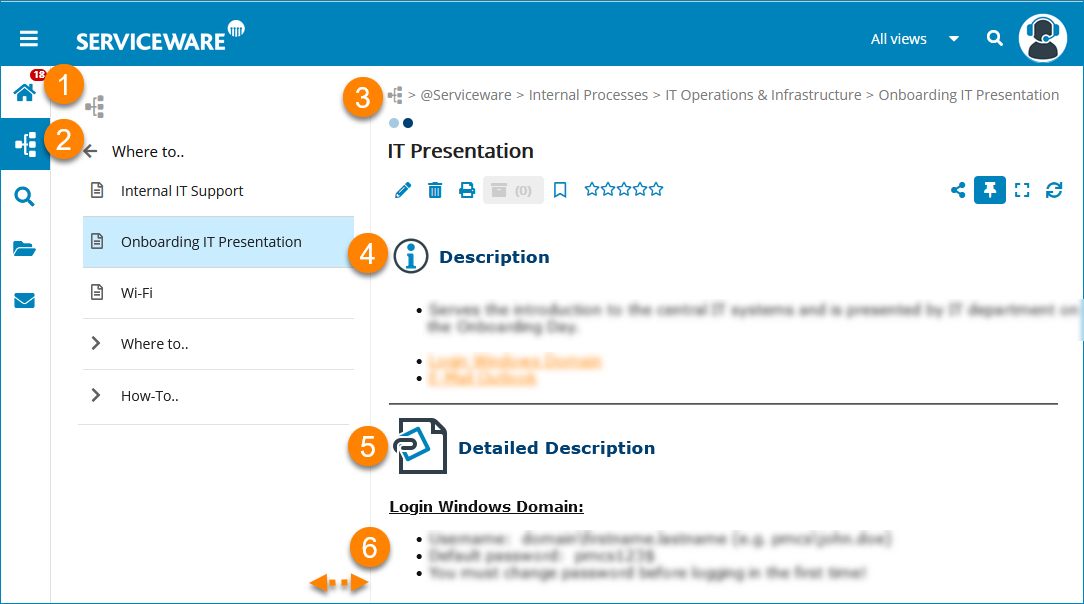
| (1) | Tree icon - show current path in tree | (2) | One level back |
| (3) | Path | (4) | Short description with links to further information |
| (5) | Content page | (6) | Moving the field border using the mouse |
