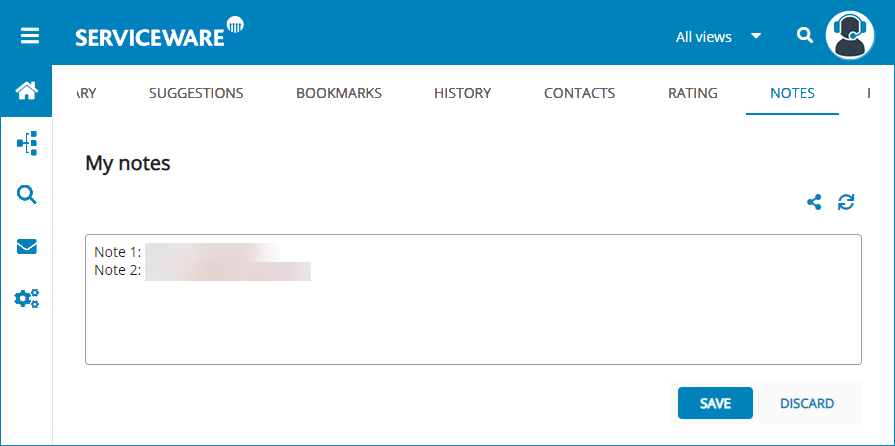Start area
In addition to the pinboard, the start menu gives you quick access to information that has been compiled for you personally and is often viewed.
Viewing and selecting your personal pinboard
Each user sees the pinboard assigned to his user group in the start area.
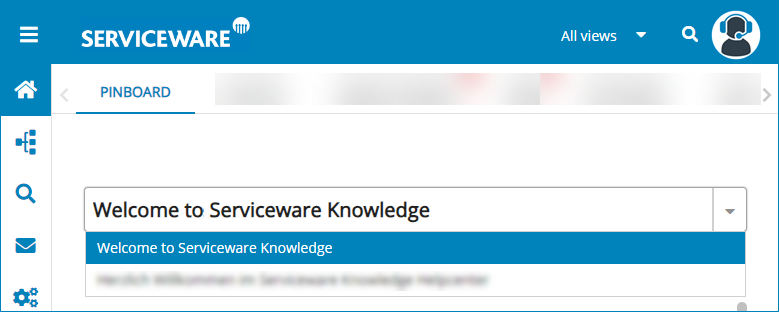
- Open your pinboard via .
- Select the title of the pinboard.
- Select a pinboard from the drop-down list.
Tabs
Each of the displayed lists in the tabs have Search and Filter functions.
| Lexicon | The lexicon contains general terms and their synonyms in your knowledge area. The synonyms can then be applied in the search. All lexicon entries that have been stored in the system can only be found here.Note: The lexicon must be enabled in the system settings and the user must have the permission. You will not be able to see the Lexicon tab until then. |
| Suggestions | Editors can see suggestions for their texts here. Consumers see their own suggestions. |
| Bookmarks | The list of knowledge articles you have bookmarked is provided here. |
| History | You will see the text you viewed last in descending order. |
| Contacts |
Notes
You have the option to create and save personal notes in Serviceware Knowledge.