User groups
Editing of user groups is done by the administration.
- Name
- Give the new user group a name.
- Description
- Enter description of the user group function.
- Views
- Assign Views to the user group.
- Roles
- Select the roles from the list.Tip: It is recommended to assign only one role per user group.
Creating a user group
To create a new user group, proceed as follows:
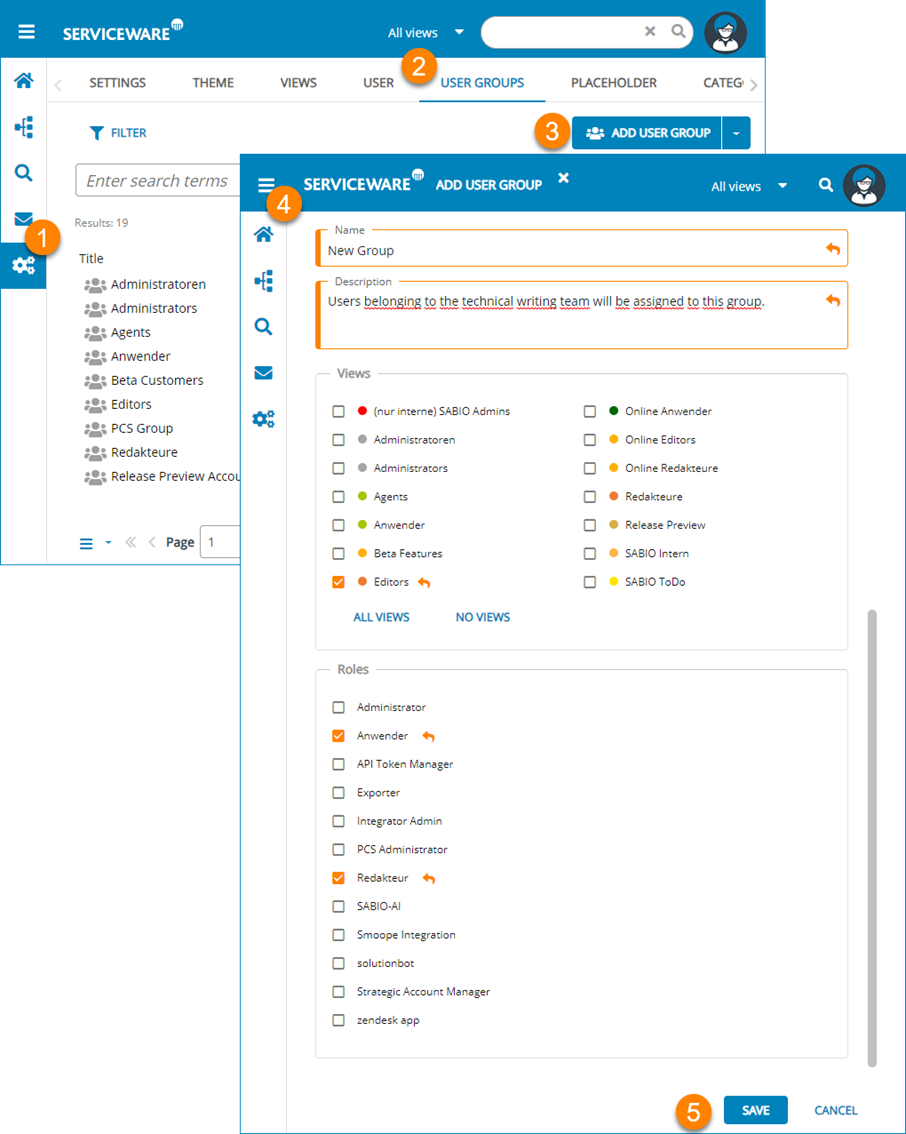
- Open via the navigation menu.
-
Select from the Add menuAdd user group.
The dialog for creating a User group opens.
- Set the parameters for the new user group.
- Save the parameters for the user group.
Edit user group
To edit an existing user group, proceed as follows.
- Open via the navigation menu.
- Select the user group you want to edit from the content list.
- Edit the parameters for the user group as described above.
- Save the parameters.
Delete user group
To learn how and under what circumstances user groups can be deleted, see the following section.
- Make sure that no content is assigned to the User group. As soon as an attempt is made to delete the User group, an automatic transfer of content is offered by the system.
- Open via the navigation menu.
- Select the User group that you want to delete from the content list.
- Select Delete from the action menu.
- Confirm the intention to delete.
