Users
The users are managed by the administration.
A user group is described by the following parameters:
- First name
- Enter the user's first name.
- Family name
- Enter the last name.
- Language
- Select the system language from the drop-down list. The user sees the system in the specified language. System messages, for example on the subject of Forgot password are also created in this language.
- Enter the email address.
- Login name
- Enter a username that the user can use to log in to the system.
- Password
- Enter a password.
- Repeat password
- Repeat the password.
- User groups
- Assign user groups to the new user.
- Roles
- You can assign an additional role to the new user, independent of the user group assignment. Select a role from the list.Tip: It is recommended to assign only one role per user group.
Create a user
To create new users, proceed as follows:
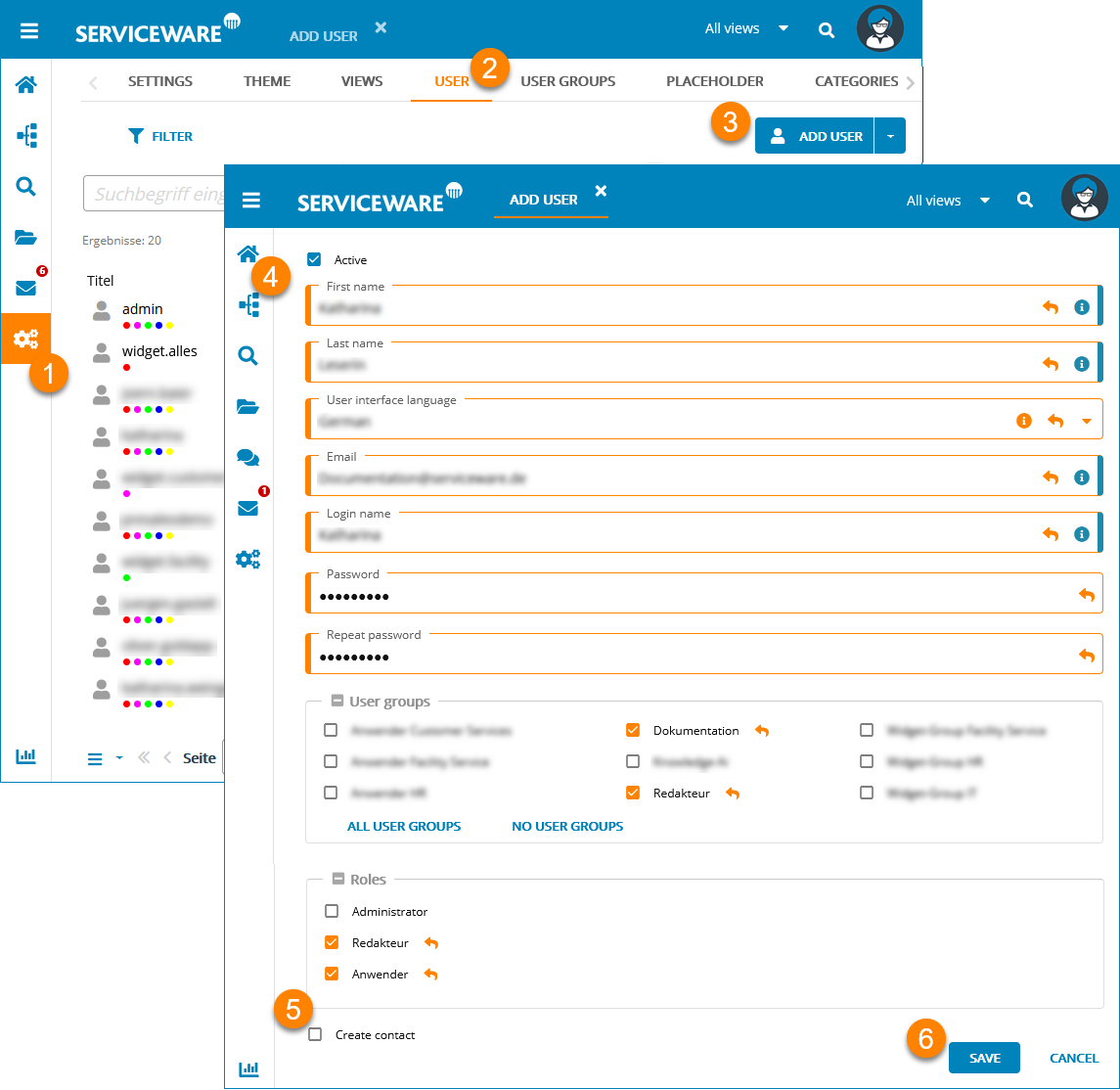
- Open via the navigation menu.
- Select Add user via Add menu.
- Make the settings for the new user:
- Select whether the user should be created as a contact in Serviceware Knowledge. The user will then be captured by the search function in Serviceware Knowledge. The contact data is visible within the assigned views.
- Save make the settings for the new user:
- Go back to the top of the page and activate the user. A user who is not enabled (yet) cannot log in to Serviceware Knowledge.
Editing users
- Open via the navigation menu.
- Select the user group you want to edit from the list.
- Edit the parameters for the user group as described above.
- Save the parameters.
