Categories
With the help of categories, knowledge content in Serviceware Knowledge can be searched and filtered according to various topics and thus structured.
Categories can be assigned to the text when editing a text or adding a message.
Warning: If the category is marked as mandatory for the selected content type, the assignment must be made to a value of the category. The text or message cannot be saved unless the category is assigned.
Each category is described by three parameters:
- Title
- Required field;
- Content type
- Selection of content types to which the category should be applied:
- Values
- Required field;
Adding categories
To create categories, proceed as follows:
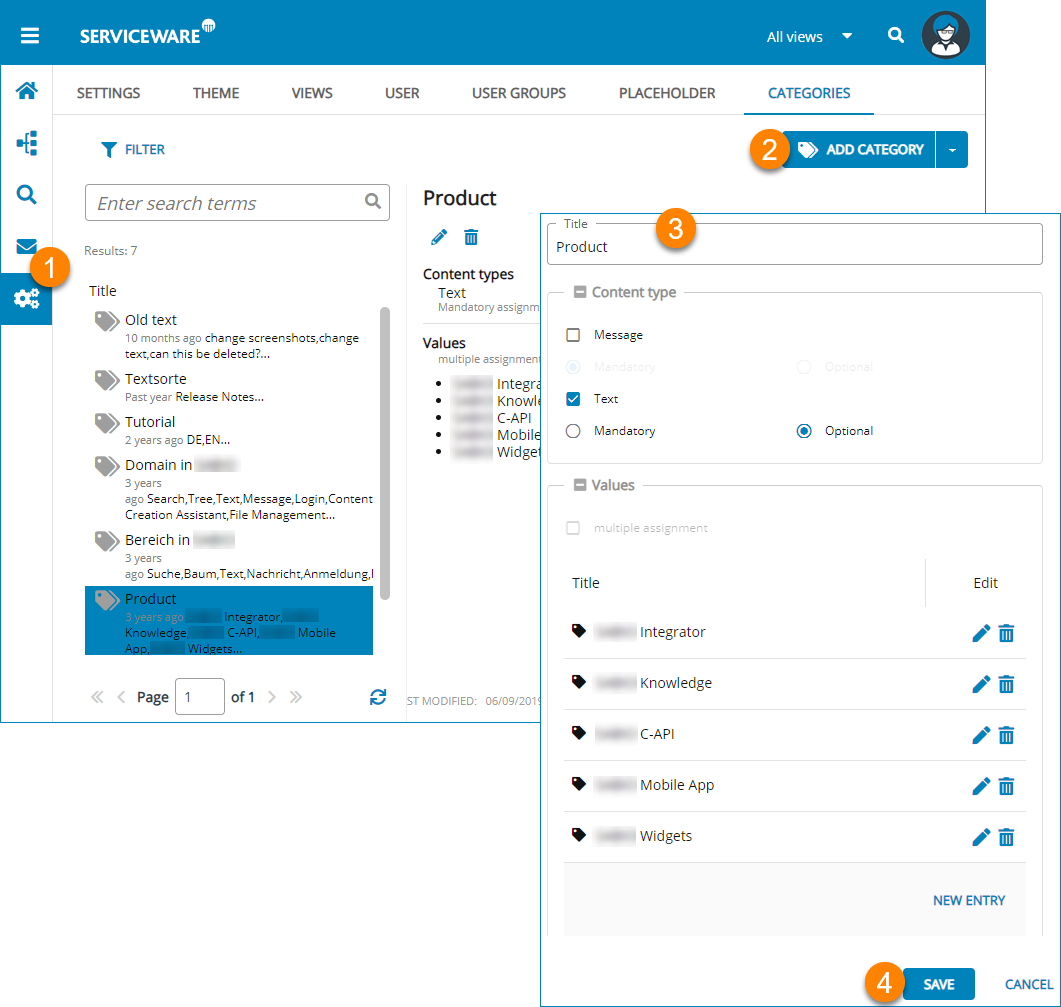
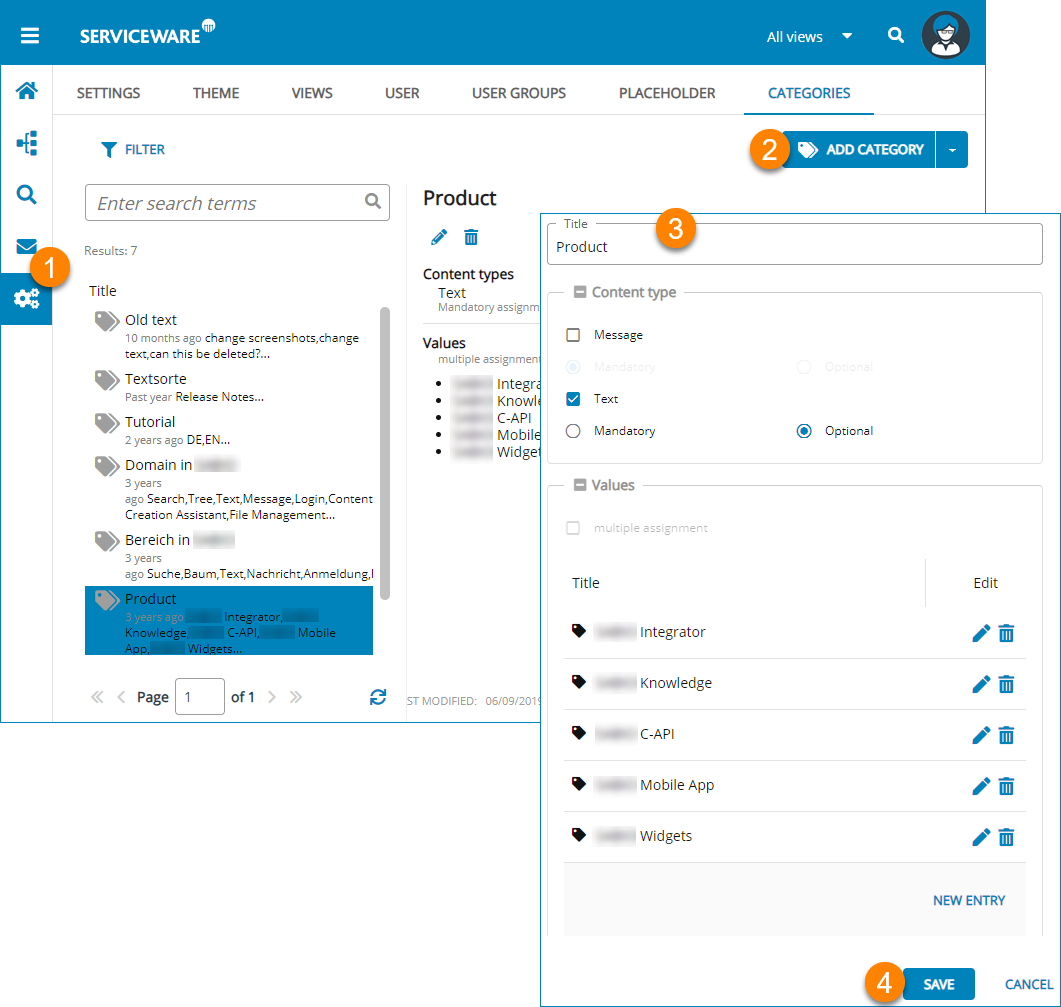
- Open category administration from the navigation menu.
- Select the + Add categorybutton.
- In the category dialog, enter the Title of the category, as well as assignment to Content type and Values. The Title will help the editorial team member to find the correct category.
- Save the category.
Editing categories
If you want to add, delete or change values within categories or change the definition of the content type, you can edit the category.
- Open category administration from the navigation menu.
- Select a category from the list.
- Select Edit via the action bar.
- Edit Title, Content type and Value.
- Save your changes.
Deleting categories
How to delete a category that is no longer needed is described below.
Warning: When a category is deleted, all content loses that category and its assigned category values. The content can no longer be found using these category values. The category is no longer available as a filter.
To delete a category, proceed as follows:
- Open category administration from the navigation menu.
- Select a category from the category list.
- Select Delete via the action bar.
- Confirm that you want to delete the category via the dialog.
