Creating and editing contacts
Administration members can create and edit contacts.
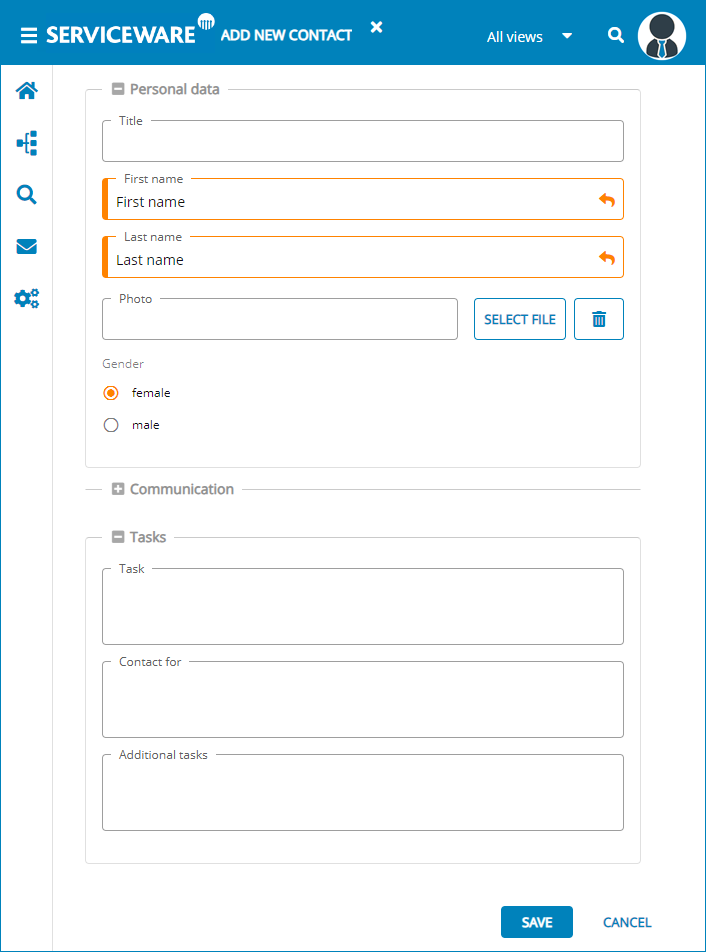
Contacts are described by the following parameters:
- Title
- optional
- First name
- mandatory
- Family name
- mandatory
- Photo
- optional
- Gender
- optional
- Communication
- optional
- Tasks
- optional
Creating a new contact
Proceed as follows to create a contact:
- Open via the navigation menu.
- Select via the Add menu Add contact.
- Enter the parameters in the contact dialog. The First name and Family name fields are mandatory fields, all other fields are optional.
- Save the new contact.
Edit contact
To edit a contact, proceed as follows:
- Open via the navigation menu.
- Select a contact from the contact list.
- Open the contact via the Edit function in the action bar.
- Edit the user data.
- Save the changes.
