Creating a connection to an external service
- Open the Service clients area via the navgiation menu.
- On the upper right-hand side of the page, select Add service client.
- Enter a display name for the connection.
- Type: Select what type of attachment it is: HTTP, Knowledge or SMTP.
- Depending on the selected type, proceed as described below.
Connect to Serviceware Knowledge
- Type: Select Knowledge.
- Enter Base URL and Base API URL in the provided fields.
-
Insert the Token.
The token is linked to an API key and the knowledge user who has the permission to provide the desired knowledge articles or view from Serviceware Knowledge.Note: See the Knowledge documentation for more information.
- Select Test connection and then Save.
Connecting a mail server (SMTP)
- Type: Select SMTP.
- Enter a Host as well as the Port.
- Enter the username and password for the mail account you want to connect.
- Select Test connection.
You can still create email templates now.
- In the lower right-hand side of the page, select Add template.
- Fill in the fields as indicated.
- Select Save.
Connecting an external website
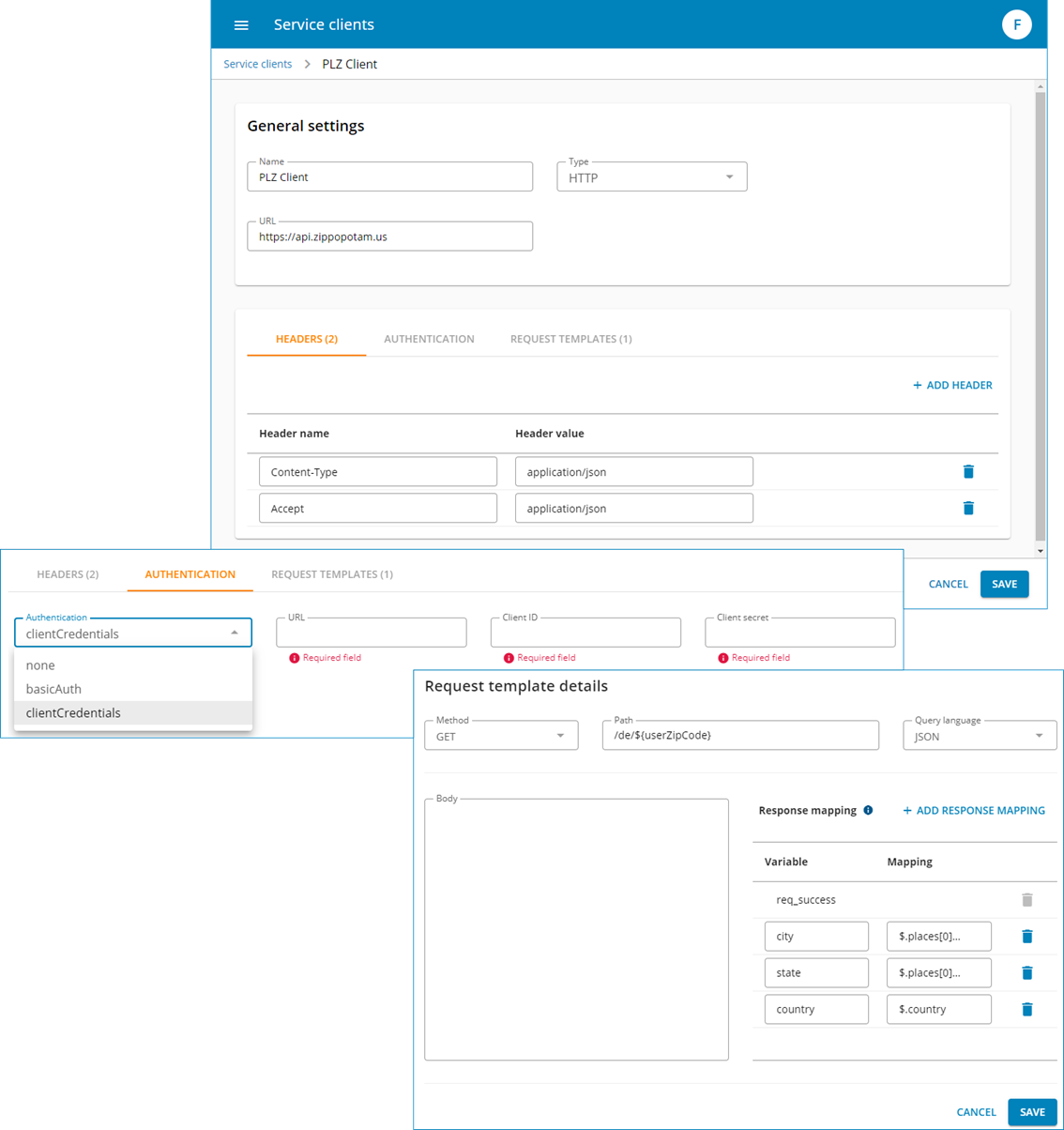
With the help of the HTTP client queries of the type GET, POST, PUT, PATCH and DELETE can be created.
- Type: Select HTTP here.
- Enter the URL.
- Headers: Insert at least one header. The header always consists of a name and a value. For example, it can be used to specify the content type of the content to be transferred.
- Request templates: Include at least one request template. The request template defines the method, the exact path and the query language. In addition, you can use the response mapping to extract parts of your HTTP response that can then be used in Serviceware Flows. Define a variable and mapping that extracts a value from the response body. The variable is automatically available in your flow after you add the HTTP client function. The request also sets a "req_success" variable for you, which is True or False depending on the HTTP response code.
- Authentication: This can also be authenticated to establish a secure connection. This is possible using either username and password or the client's credentials
