User interface
Familiarize yourself with the user interface of Serviceware Flows.
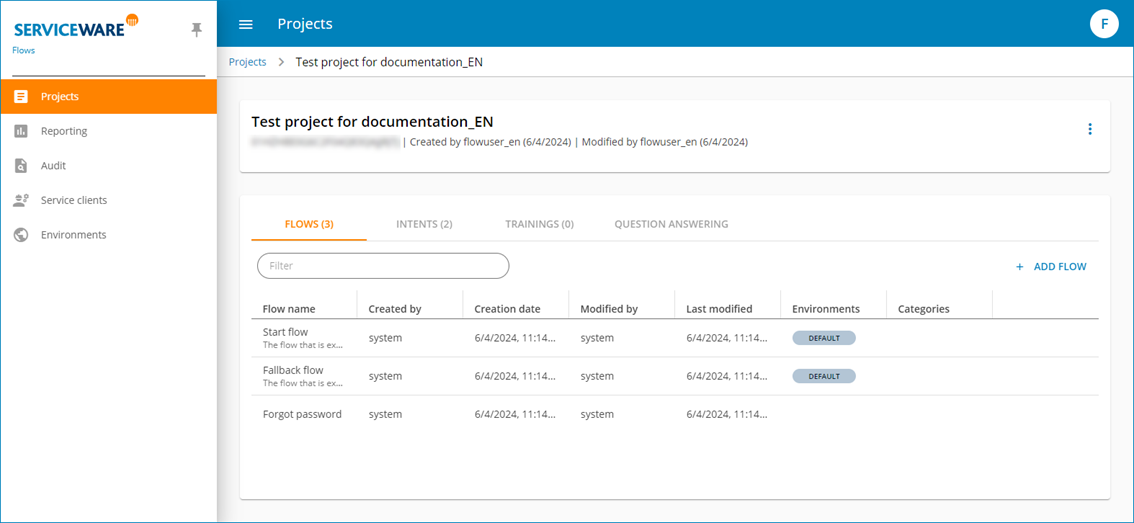
The Navigation menu takes you to the following areas:
- Projects: You can create and manage your projects for the Solution Bot here, for example, if you want to offer one Solution Bot each for various departments, or an ongoing and a test project.
- Reporting: This menu item takes you to the integrated reporting, which provides you with quantitative information on usage intensity as well as qualitative information on the chat content of your projects and defined flows. You can use temporal filters there, and see at a glance which flows are and are not highly frequented via heat maps.
- Audit: This area is intended for tracking changes in your projects and is relevant to error analysis. With the appropriate permissions, you can view the information here and export it as a CSV file. A table shows you the latest changes such as creating a project, adding a sample formulation or performing an intent training. Further details such as user, change time and content are provided in the table for each entry.
- Service clients: This area allows you to establish the connection to Serviceware Knowledge, mail servers or other interface-based systems. For example, create a link to a web page to enter the corresponding city automatically by entering a zip code.
- Environments: This area can be used to link each project to a specific environment. For example, a distinction can be made between productive and test environments or a project can be linked to different output points (app vs. test environment). Web etc).
