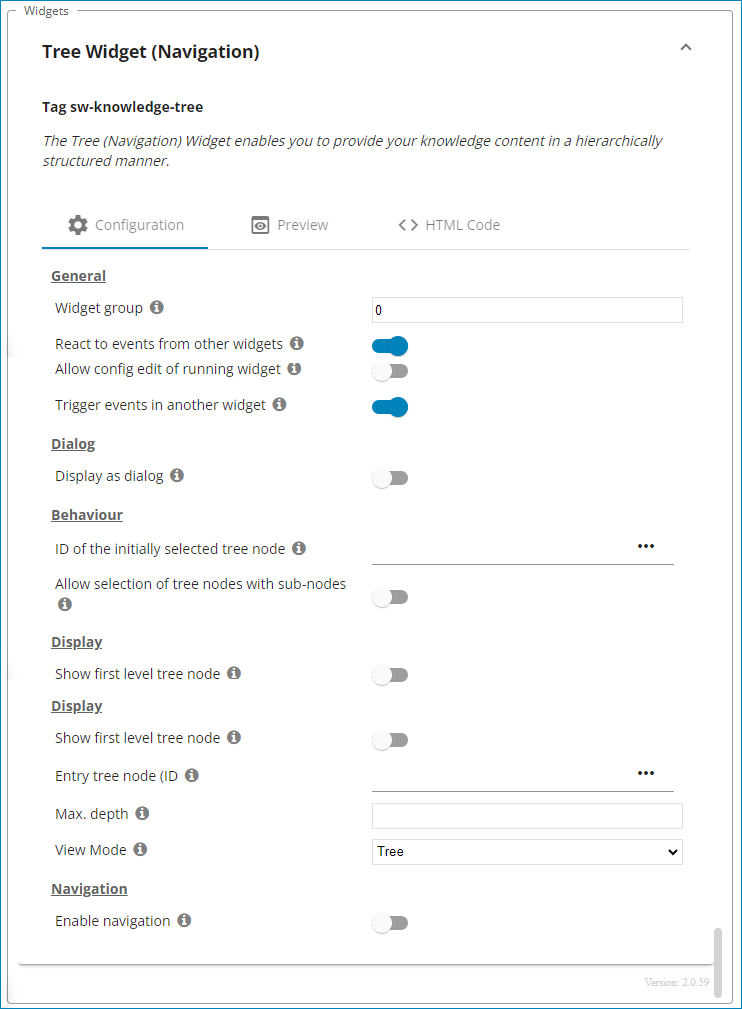Integration of the Knowledge widgets into a web page
Create a script to include the Knowledge widgets in your website and assign properties to the Knowledge widgets.
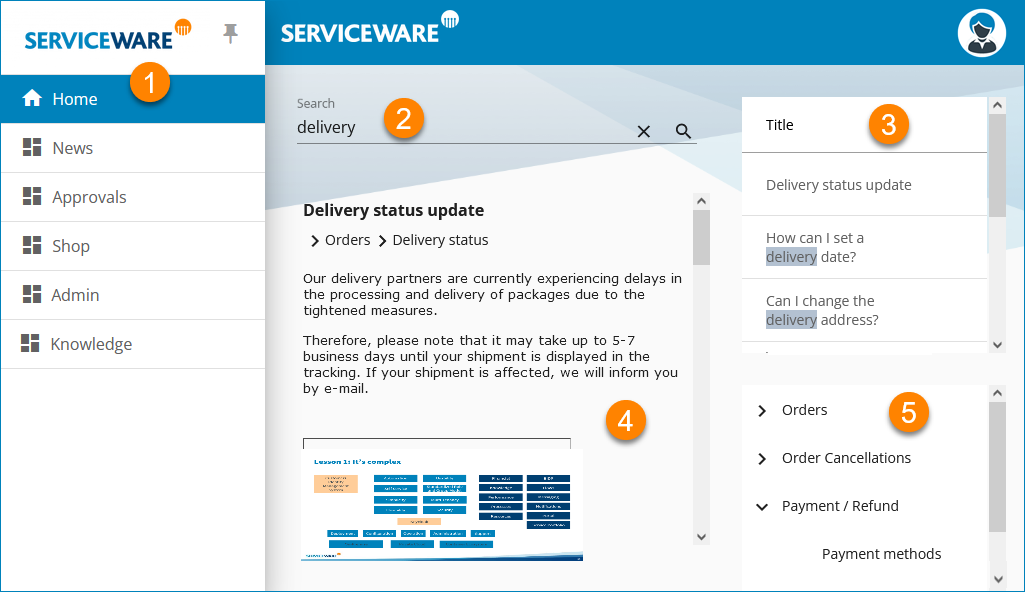
The Knowledge widgets allow you to access the information in your Knowledge system. The widgets map the search, filter, result lists and detail view functions, as well as the navigation via the tree.
- API Key
- Select the API keys from the drop-down list.
- Use authentication
- Active: You use single sign-on with the Serviceware Authenticator for the authentication.
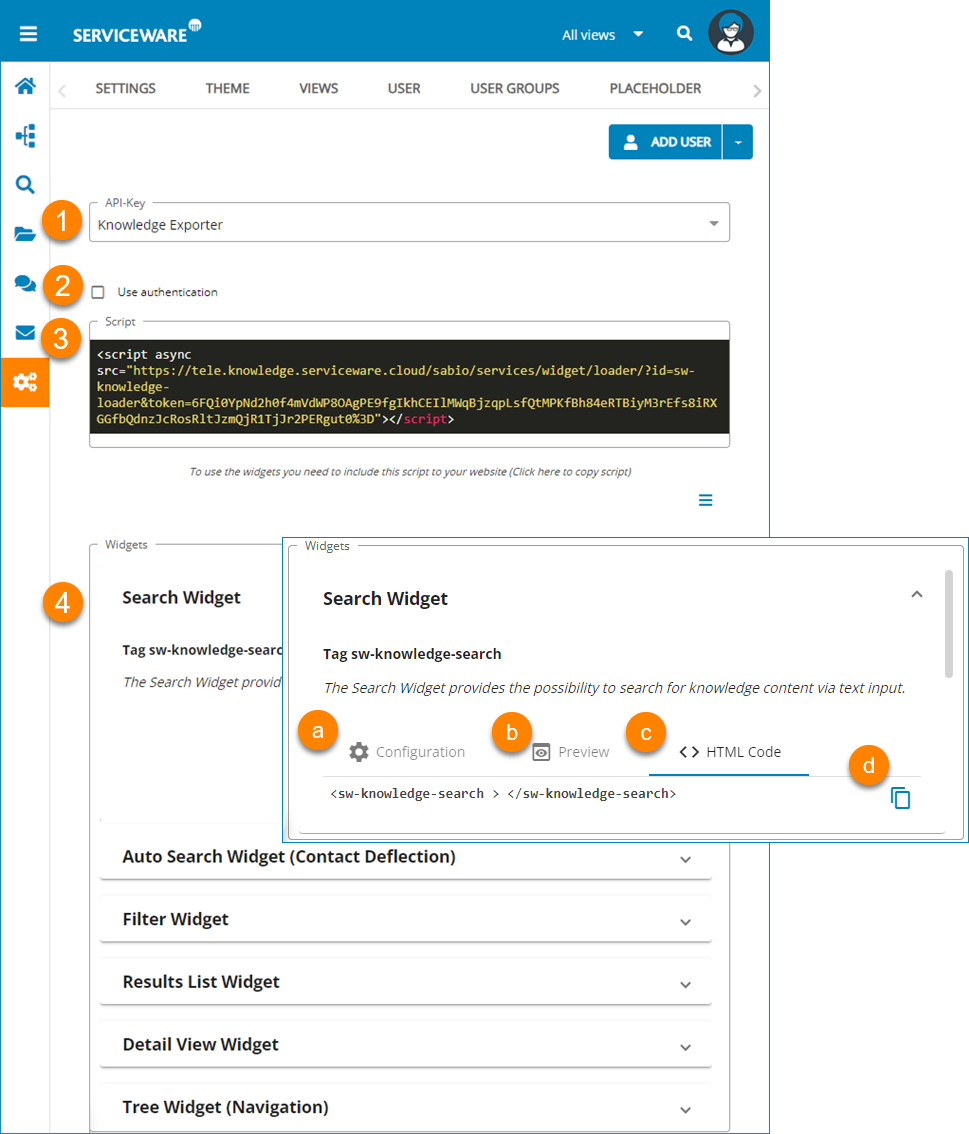
You can configure the individual widgets in the lower area of the screen. In three tabs, you can enter the parameters, see a preview and view the HTML source code of the widgets.
Proceed as follows to configure the widgets:
- Select the API key from the drop-down list.
- Choose whether user authentication should take place.
- Copy the script for embedding Knowledge widgets into the HTML source code of your website.
-
Configure the individual widgets.

- Set the desired parameters.
- Check the settings in the preview.
- Open the HTML code to check it.
- Copy the code for the widget and paste it into the HTML source code of your website.
- Save the source code of your website.
Search
The Search widget allows you to search in the Serviceware Knowledge content by text input.
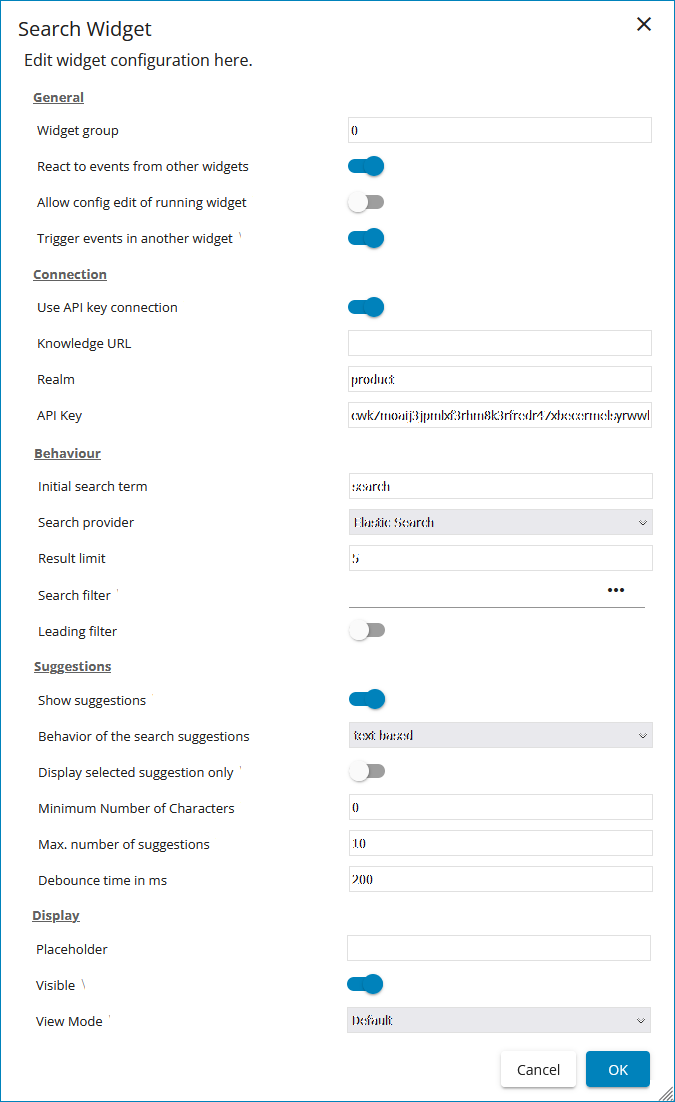
The following parameters can be set additionally for the widget:
Automatic search
The Automatic search widget can be associated with a DOM element, then an automatic search for content can be carried out. This widget has no user interface.
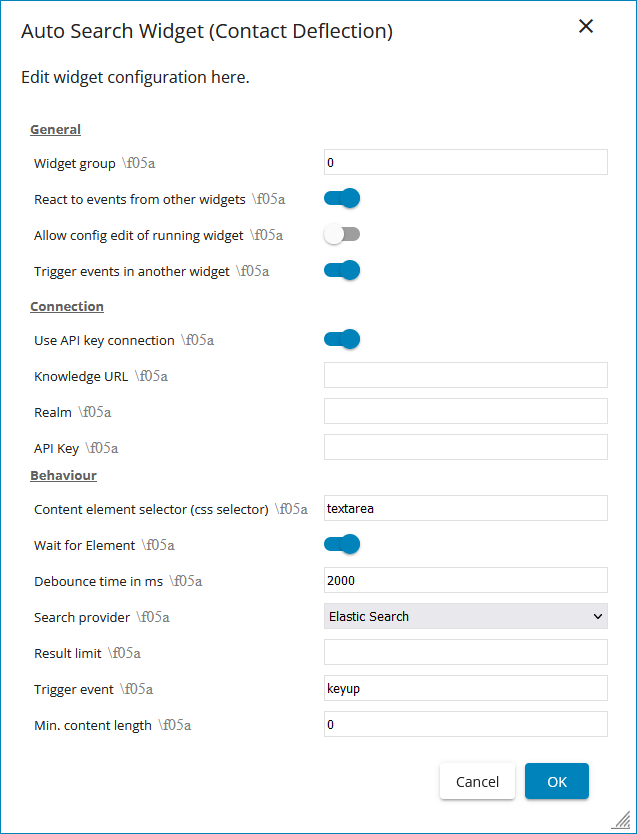
- General parameters contain settings for interaction with other widgets.
- Dialog parameters contain settings for the way in which the widget is displayed on the Portal pages.
- Display parameters contain parameters that allow the design of the individual widgets.
- Navigation parameters allow customization of the navigation.
Filter
The Filter widget enables the filtering of results found via the search and further narrowing the search.
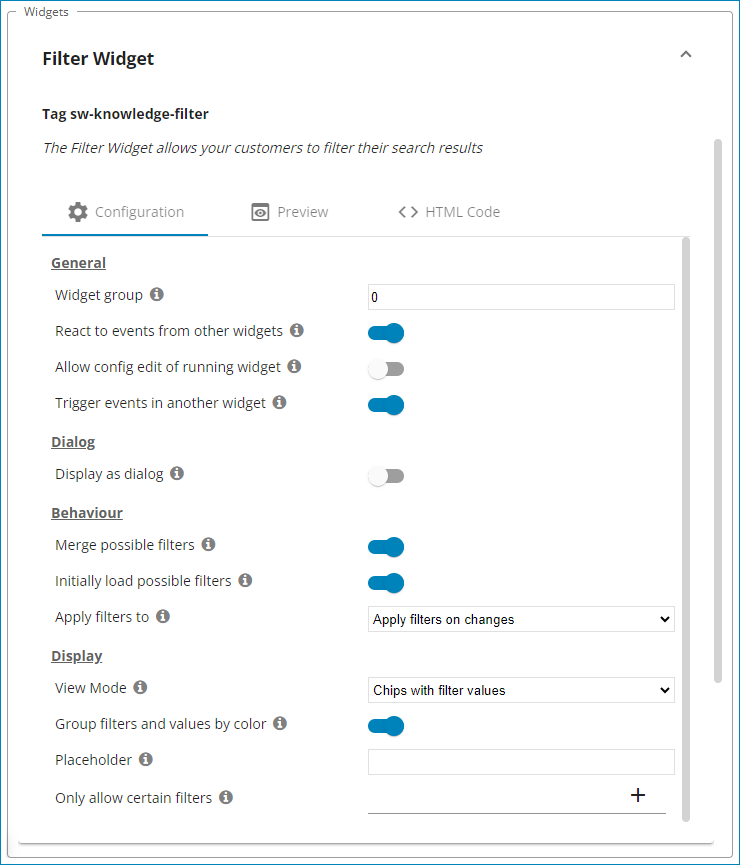
Result lists
The Results list widget displays the results found by the search.
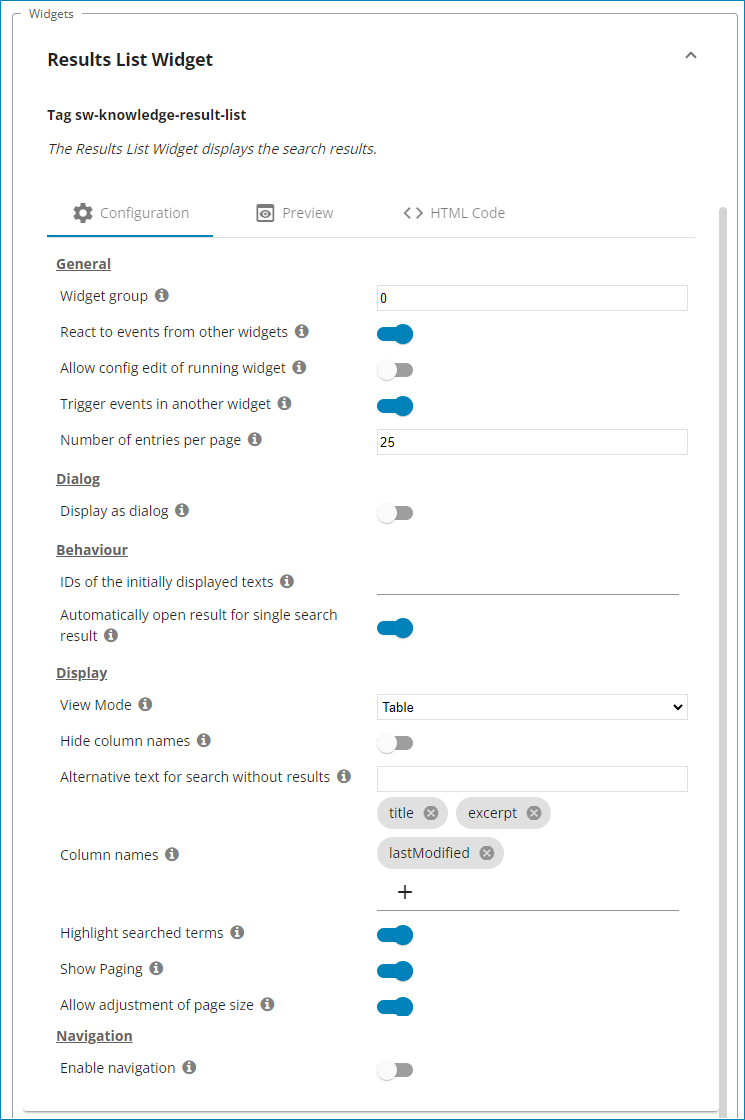
Detailed view
The Detailed view widget displays the knowledge content from the search, tree or result list.
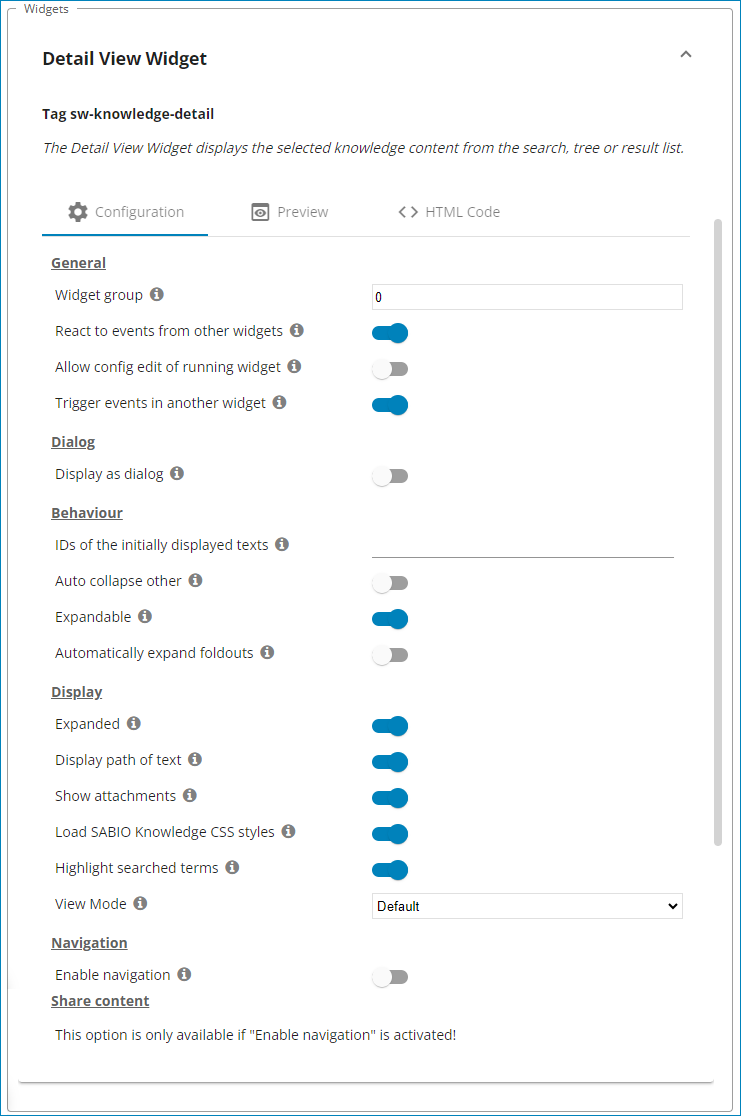
The following parameters can additionally be set for the behavior of the Details view widget for the automatic search:
Tree (Navigation)
You can make your knowledge content available in a hierarchical structure using the Tree widget.