Introduction to the WebHelp
The documentation of the Serviceware applications is now available as WebHelp.
This means you will always find the latest information on your release. The search for information is simplified by the fact that you no longer have to search in individual books, but can find everything in one place. The search function makes it easier to get information.
- As a user, you will receive information on how to use the Serviceware platform for your work. You will learn how to set up your workstation and how to intuitively shape processes.
- As an administrator, you will receive information on installation and configuration of your application. You will learn how to design processes and how to adapt dialogs to the requirements of your company.
Structure of the WebHelp
- Top bar logo
- The Serviceware logo takes you back to the start page from any location in the WebHelp.
- Navigation menu
- The navigation menu is located next to the Serviceware logo and allows to switch between the individual modules.
- Search function
- The search bar can be used to search for terms in the WebHelp. Tiles: The fields open the individual modules
- Main window
- The content is displayed in the main window. These consist of the title, a short description and, depending on the length of the chapter, also subchapters.
- Menu
- On the left edge is the menu bar, which allows quick navigation between chapters. If a chapter contains subchapters, a second menu bar appears on the right margin, allowing navigation between sections.
- Breadcrumb navigation
-
Also in the content page, a breadcrumb navigation can be found that shows the place of origin of the text. To the right of the breadcrumb navigation at the top, right edge of the contents page, there is a printer icon, as well as an icon that leads back up to the top of the page.
More information can be found in the video.
Platform and module area
-
The platform section contains the documentation of the entire Serviceware platform. Searching in the platform area is done across the entire WebHelp in one language. The results are always based on the latest version of each platform module.Note: It is possible that new features and ways of working are described in the platform area that are not included in your - possibly not current - software version.
- The module section contains the documentation of a Financial 6.7 platform module in a version and language - for example Serviceware Serviceware Financial in German. In the module section, the search includes only the selected version and language of the module. For each module page there is a start page where the different languages and versions can be selected. It is possible to switch between platform and module area via the start pages of the modules.
More information can be found in the video.
Working with the Web Help
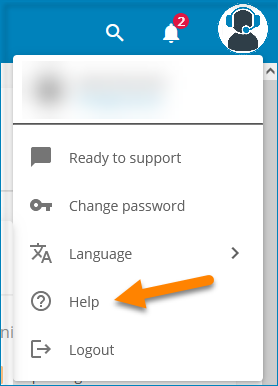
Open the web help from your application.
Observe the following notes.
Rules for search conditions in the Web Help
The Web Help offers the typical features of a search function.
The following applies to search conditions:
- Containment: Search conditions are AND/OR linked. (Technical OR data)
- Exact search: Quotation marks around a word sequence (“Technical data”).
- Omission: Insert minus sign; Service —ware shows results with service but without ware. “*” does not work.
- Special characters: Searching for special characters within a word string is possible to some extent.
- Capitalization is not considered.
- Wildcards: The Web Help automatically adds the placeholder “*” (asterisk) to each search term, so that words beginning with the search term are also found: “Printer” also finds “printer ink” or “printer driver,” for example. Other placeholders are not supported.
Language and localization information
Online documentation is produced in two languages — German and English.
To switch language, links are available in the main menu and in each product or module documentation.
Switching the language is also possible in some cases by adjusting the language abbreviation in the URL (.../de/... <->.../en/...).
Gender-neutral language
As a sign of respect and appreciation, we strive for linguistic equality.
The generic masculine will be largely avoided in the future. To keep texts barrier-free and machine-readable, the gender colon is used – if gender-neutral wording is not possible.
For the sake of clarity, we reserve the right to initially continue using the male variant when describing roles – for example, agent, consumer and administrator. This is to maintain consistency between existing and new documentation and between software interfaces and documentation.
